Developer Guide
- Acknowledgements
- Setting Up, Getting Started
- Design
- Implementation
- Other Helpful Resources
- Appendix
Acknowledgements
- Libraries used: JavaFX, Jackson, JUnit5
- This project is based on the AddressBook-Level3 project created by the SE-EDU initiative. For the detailed documentation of this project, see the Address Book Product Website.
Setting Up, Getting Started
Refer to the guide Setting up and getting started.
Design
.puml files used to create diagrams in this document are in the docs/diagrams folder. Refer to the PlantUML Tutorial at se-edu/guides to learn how to create and edit diagrams.
Architecture
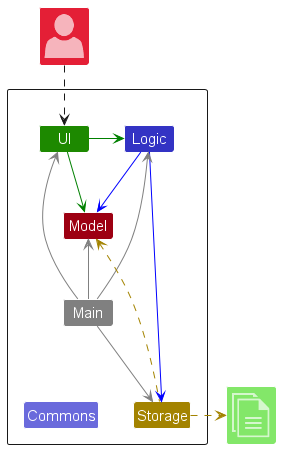
The Architecture Diagram given above explains the high-level design of the App.
Given below is a quick overview of main components and how they interact with each other.
Main components of the architecture
Main (consisting of classes Main and MainApp) is in charge of the app launch and shut down.
- At app launch, it initializes the other components in the correct sequence, and connects them up with each other.
- At shut down, it shuts down the other components and invokes cleanup methods where necessary.
The bulk of the app’s work is done by the following four components:
-
UI: The UI of the App. -
Logic: The command executor. -
Model: Holds the data of the App in memory. -
Storage: Reads data from, and writes data to, the hard disk.
Commons represents a collection of classes used by multiple other components.
How the architecture components interact with each other
The Sequence Diagram below shows how the components interact with each other for the scenario where the user issues the command delete 1.
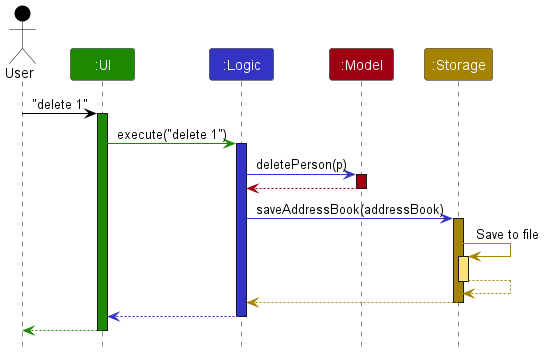
Each of the four main components (also shown in the diagram above),
- defines its API in an
interfacewith the same name as the Component. - implements its functionality using a concrete
{Component Name}Managerclass (which follows the corresponding APIinterfacementioned in the previous point.
For example, the Logic component defines its API in the Logic.java interface and implements its functionality using the LogicManager.java class which follows the Logic interface. Other components interact with a given component through its interface rather than the concrete class (reason: to prevent outside component’s being coupled to the implementation of a component), as illustrated in the (partial) class diagram below.
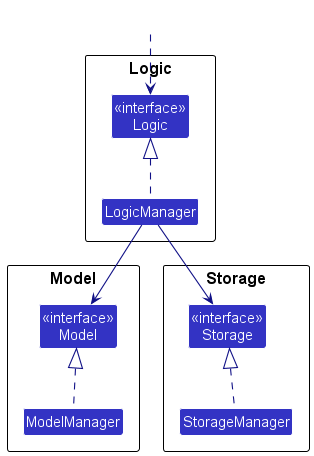
The sections below give more details of each component.
UI Component
The API of this component is specified in Ui.java
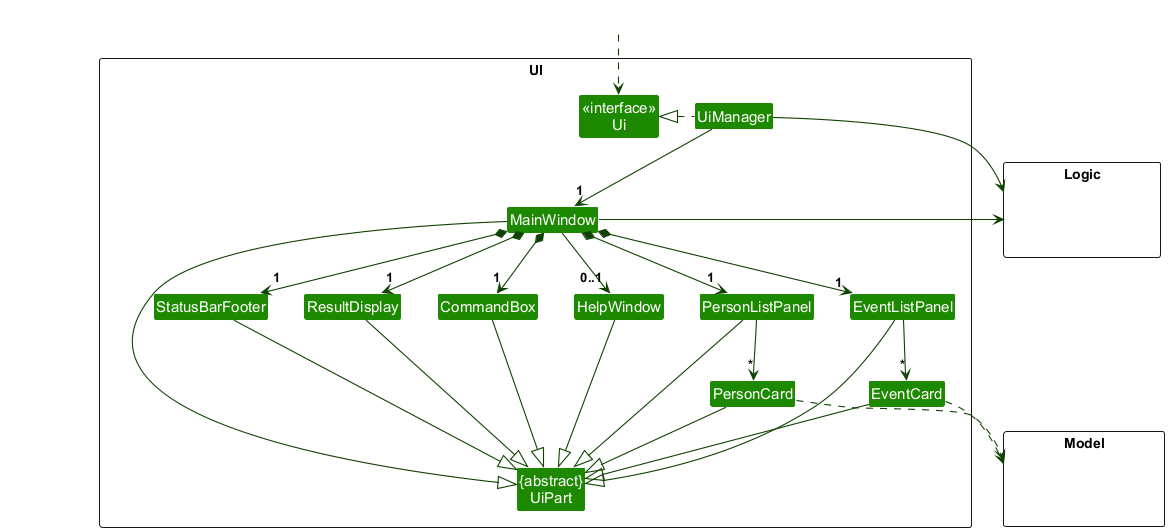
The UI consists of a MainWindow that is made up of parts e.g.CommandBox, ResultDisplay, PersonListPanel, EventListPanel, StatusBarFooter etc. All these, including the MainWindow, inherit from the abstract UiPart class which captures the commonalities between classes that represent parts of the visible GUI.
The UI component uses the JavaFx UI framework. The layout of these UI parts are defined in matching .fxml files that are in the src/main/resources/view folder. For example, the layout of the MainWindow is specified in MainWindow.fxml
The UI component,
- executes user commands using the
Logiccomponent. - listens for changes to
Modeldata so that the UI can be updated with the modified data. - keeps a reference to the
Logiccomponent, because theUIrelies on theLogicto execute commands. - depends on some classes in the
Modelcomponent, as it displaysPersonandEventobjects residing in theModel.
Logic Component
API : Logic.java
Here’s a (partial) class diagram of the Logic component:
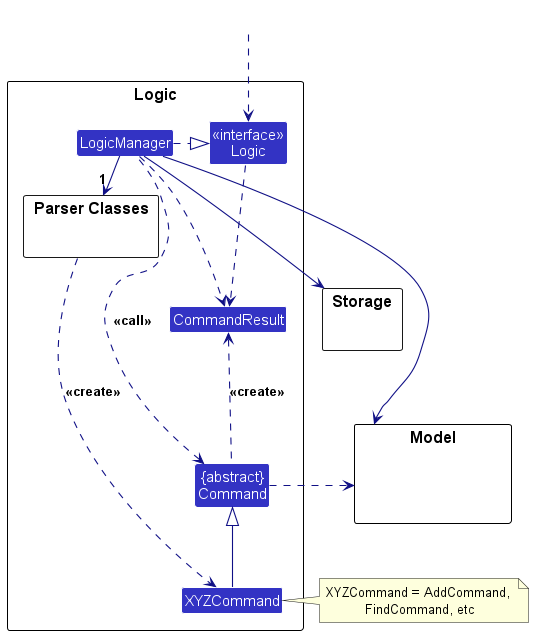
The sequence diagram below illustrates the interactions within the Logic component, taking execute("delete 1") API call as an example.
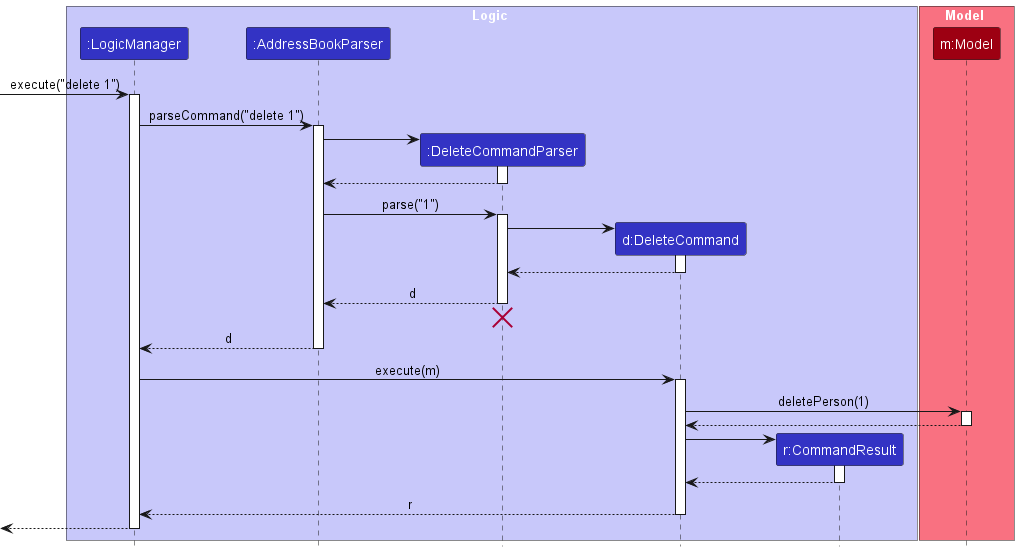
And the sequence diagram below illustrates the interactions when execute("deleteevent 1") is called instead:
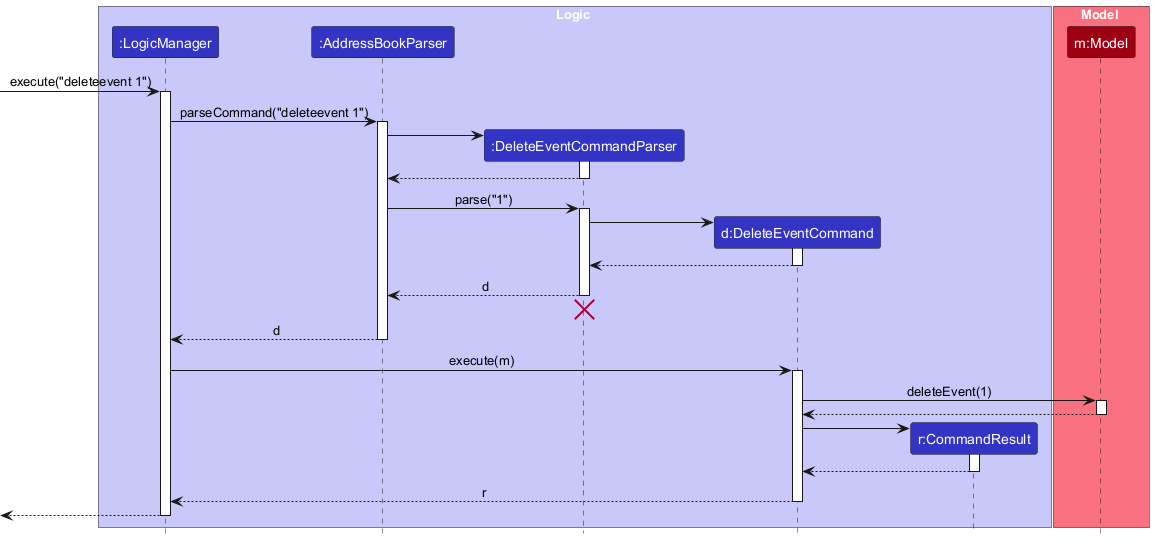
DeleteCommandParser should end at the destroy marker (X) but due to a limitation of PlantUML, the lifeline continues till the end of diagram.
How the Logic component works:
- When
Logicis called upon to execute a command, it is passed to anAddressBookParserobject which in turn creates a parser that matches the command (e.g.,DeleteCommandParser) and uses it to parse the command. - This results in a
Commandobject (more precisely, an object of one of its subclasses e.g.,DeleteCommand) which is executed by theLogicManager. - The command can communicate with the
Modelwhen it is executed (e.g. to delete a person).
Note that although this is shown as a single step in the diagram above (for simplicity), in the code it can take several interactions (between the command object and theModel) to achieve. - The result of the command execution is encapsulated as a
CommandResultobject which is returned back fromLogic.
Here are the other classes in Logic (omitted from the class diagram above) that are used for parsing a user command:
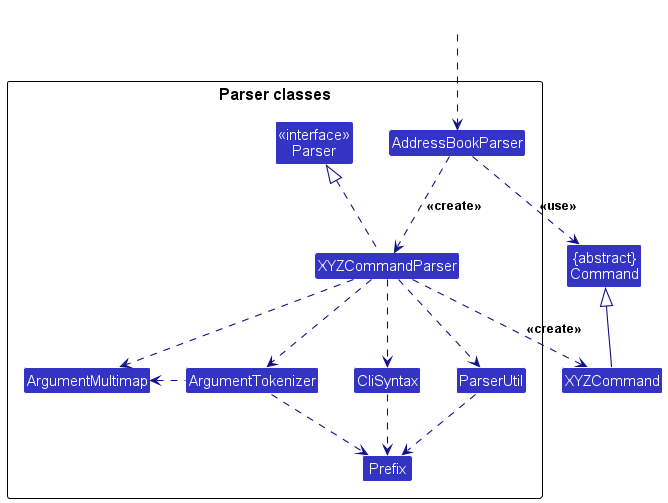
How the parsing works:
- When called upon to parse a user command, the
AddressBookParserclass creates anXYZCommandParser(XYZis a placeholder for the specific command name e.g.,AddCommandParser) which uses the other classes shown above to parse the user command and create aXYZCommandobject (e.g.,AddCommand) which theAddressBookParserreturns back as aCommandobject. - All
XYZCommandParserclasses (e.g.,AddCommandParser,DeleteCommandParser, …) inherit from theParserinterface so that they can be treated similarly where possible e.g, during testing.
Model Component
API : Model.java
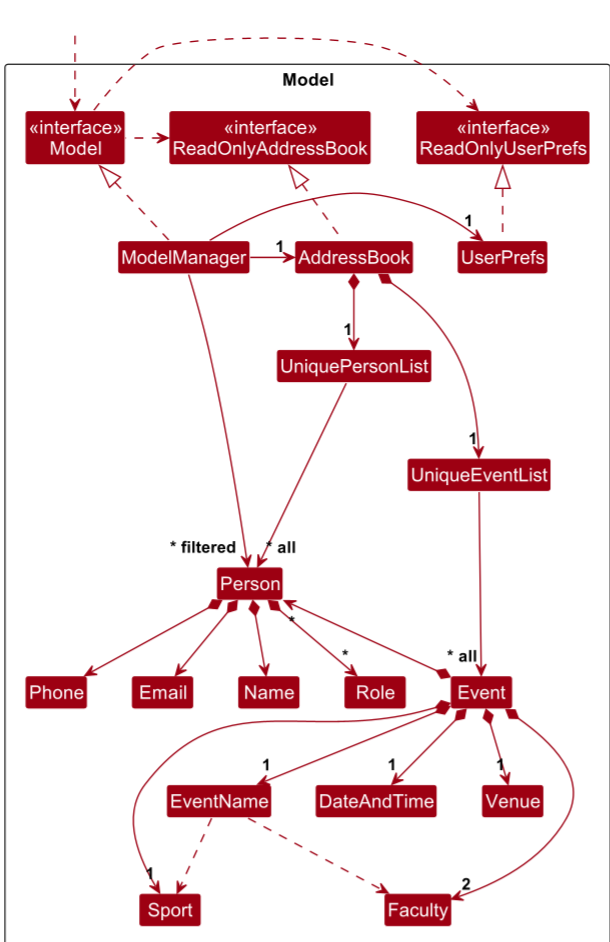
The Model component,
- stores the address book data i.e., all
Personobjects (which are contained in aUniquePersonListobject). - stores the currently ‘selected’
Personobjects (e.g., results of a search query) as a separate filtered list which is exposed to outsiders as an unmodifiableObservableList<Person>that can be ‘observed’ e.g. the UI can be bound to this list so that the UI automatically updates when the data in the list change. - stores a
UserPrefobject that represents the user’s preferences. This is exposed to the outside as aReadOnlyUserPrefobjects. - does not depend on any of the other three components (as the
Modelrepresents data entities of the domain, they should make sense on their own without depending on other components)
Please note that a Person contains multiple Roles and an Event can contain multiple persons. The upper ‘*’, lying on the Person-Role arrow, is for the Event-Person association.
Role Component
API : Role.java
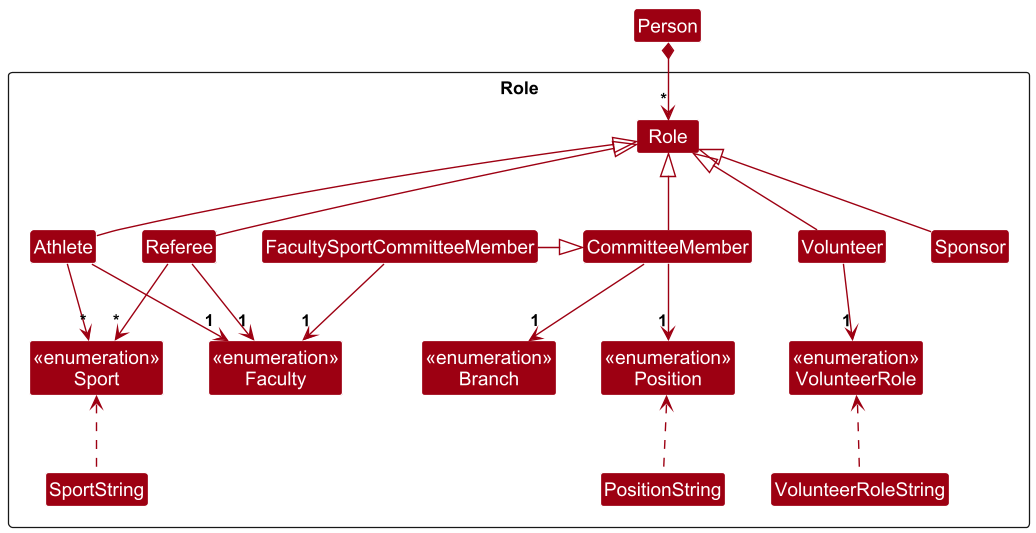
The Role component,
- helps to keep track of the different roles that a person can have in the application.
Storage Component
API : Storage.java
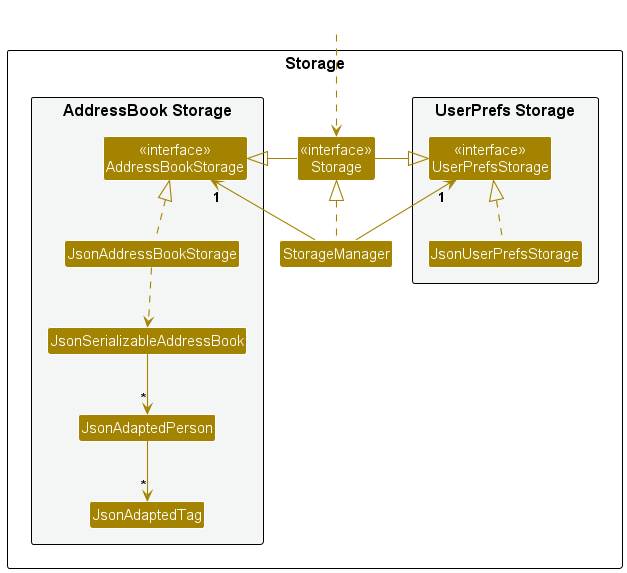
The Storage component,
- can save both address book data and user preference data in JSON format, and read them back into corresponding objects.
- inherits from both
AddressBookStorageandUserPrefStorage, which means it can be treated as either one (if only the functionality of only one is needed). - depends on some classes in the
Modelcomponent (because theStoragecomponent’s job is to save/retrieve objects that belong to theModel)
Common classes
Classes used by multiple components are in the seedu.eventfulnus.commons package.
Implementation
This section describes some noteworthy details on how certain features are implemented.
[Proposed] Undo/redo feature
Proposed Implementation
The proposed undo/redo mechanism is facilitated by VersionedAddressBook. It extends AddressBook with an undo/redo history, stored internally as an addressBookStateList and currentStatePointer. Additionally, it implements the following operations:
-
VersionedAddressBook#commit()— Saves the current address book state in its history. -
VersionedAddressBook#undo()— Restores the previous address book state from its history. -
VersionedAddressBook#redo()— Restores a previously undone address book state from its history.
These operations are exposed in the Model interface as Model#commitAddressBook(), Model#undoAddressBook() and Model#redoAddressBook() respectively.
Given below is an example usage scenario and how the undo/redo mechanism behaves at each step.
Step 1. The user launches the application for the first time. The VersionedAddressBook will be initialized with the initial address book state, and the currentStatePointer pointing to that single address book state.
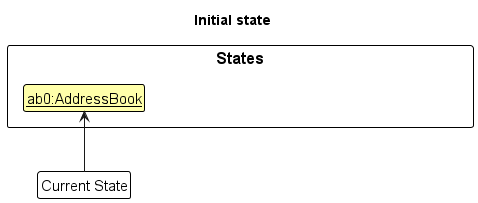
Step 2. The user executes delete 5 command to delete the 5th person in the address book. The delete command calls Model#commitAddressBook(), causing the modified state of the address book after the delete 5 command executes to be saved in the addressBookStateList, and the currentStatePointer is shifted to the newly inserted address book state.
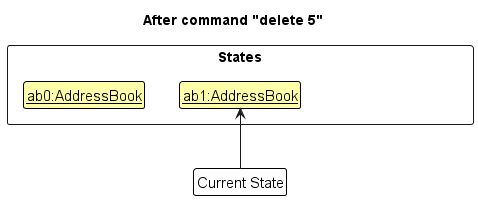
Step 3. The user executes add n/David … to add a new person. The add command also calls Model#commitAddressBook(), causing another modified address book state to be saved into the addressBookStateList.
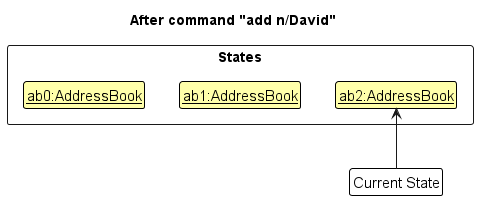
Model#commitAddressBook(), so the address book state will not be saved into the addressBookStateList.
Step 4. The user now decides that adding the person was a mistake, and decides to undo that action by executing the undo command. The undo command will call Model#undoAddressBook(), which will shift the currentStatePointer once to the left, pointing it to the previous address book state, and restores the address book to that state.
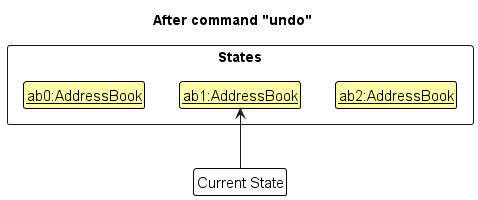
currentStatePointer is at index 0, pointing to the initial AddressBook state, then there are no previous AddressBook states to restore. The undo command uses Model#canUndoAddressBook() to check if this is the case. If so, it will return an error to the user rather
than attempting to perform the undo.
The following sequence diagram shows how an undo operation goes through the Logic component:
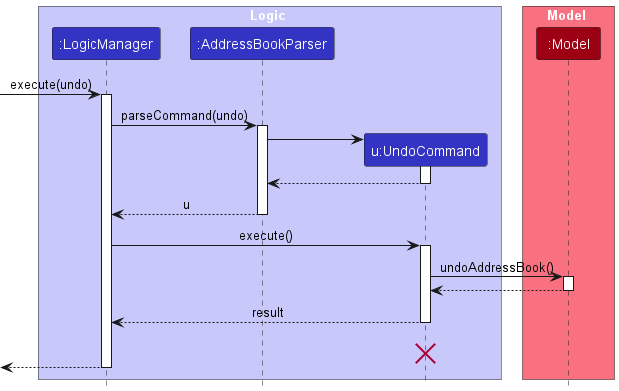
UndoCommand should end at the destroy marker (X) but due to a limitation of PlantUML, the lifeline reaches the end of diagram.
Similarly, how an undo operation goes through the Model component is shown below:
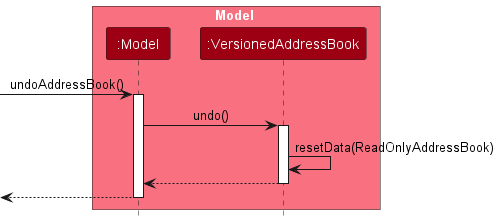
The redo command does the opposite — it calls Model#redoAddressBook(), which shifts the currentStatePointer once to the right, pointing to the previously undone state, and restores the address book to that state.
currentStatePointer is at index addressBookStateList.size() - 1, pointing to the latest address book state, then there are no undone AddressBook states to restore. The redo command uses Model#canRedoAddressBook() to check if this is the case. If so, it will return an error to the user rather than attempting to perform the redo.
Step 5. The user then decides to execute the command list. Commands that do not modify the address book, such as list, will usually not call Model#commitAddressBook(), Model#undoAddressBook() or Model#redoAddressBook(). Thus, the addressBookStateList remains unchanged.
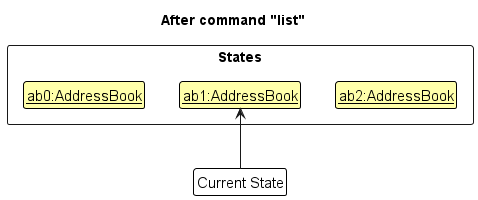
Step 6. The user executes clear, which calls Model#commitAddressBook(). Since the currentStatePointer is not pointing at the end of the addressBookStateList, all address book states after the currentStatePointer will be purged. Reason: It no longer makes sense to redo the add n/David … command. This is the behavior that most modern desktop applications follow.
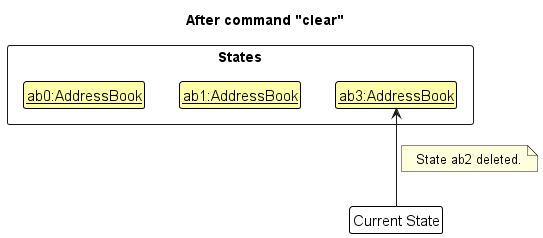
The following activity diagram summarizes what happens when a user executes a new command:
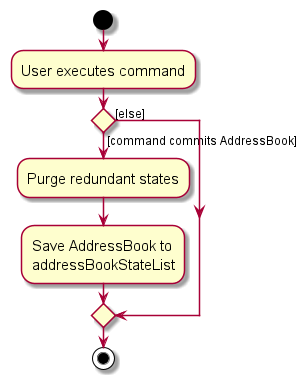
Design considerations:
Aspect: How undo & redo executes:
MED*Alternative 1 (current choice):** Saves the entire address book.
- Pros: Easy to implement.
- Cons: May have performance issues in terms of memory usage.
MED*Alternative 2:** Individual command knows how to undo/redo by itself.
- Pros: Will use less memory (e.g. for
delete, just save the person being deleted). - Cons: We must ensure that the implementation of each individual command are correct.
{more aspects and alternatives to be added}
[Proposed] Data archiving
{Explain here how the data archiving feature will be implemented}
Other Helpful Resources
Appendix
Requirements
Product Scope
Target user profile:
National University of Singapore’s Inter-Faculty Games organisers (NUS Students’ Sport Club) that need to manage and contact:
- Audience
- Athletes
- Committee Members
- Referees
- Sponsors
- Volunteers and more.
This person prefers CLI over GUI and has many event participants to keep track of.
Value proposition:
All event organizers will be able to:
- View what kind of participant each contact is in the application is without having to dig through paperwork / NUSync.
- View how participants are grouped by membership (e.g. faculty sports team) without having to dig through paperwork / NUSync.
- Track the particular participant’s involvement in the event (e.g. IFG has multiple events that stakeholders can take part in) without having to dig through paperwork / NUSync.
User stories
Priorities: High (must have) - HIGH, Medium (nice to have) - MED, Low (unlikely to have) - LOW
| Priority | As a … | I want to … | So that I can… |
|---|---|---|---|
HIGH |
first-time user | view a user guide to understand CLI commands | understand the basic functions and navigation of the app |
HIGH |
first-time user | add a new participant | start building my participant list from scratch |
HIGH |
first-time user | view a summary of all participants grouped by their sport categories | get an overview of participant distribution |
HIGH |
first-time user | search for participants by name, phone number or email | locate details of participants without having to go through the entire list |
HIGH |
familiar user | update a participant’s details | keep participant records current and accurate |
HIGH |
familiar user | assign participants to specific events | track their involvement and ensure proper scheduling |
HIGH |
familiar user | group participants by their faculty membership | manage and organize participants according to faculty membership |
HIGH |
familiar user | delete a participant | remove outdated or incorrect participant records |
HIGH |
familiar user | update an event’s details | keep events records current and accurate |
HIGH |
familiar user | delete an event | remove outdated or incorrect event records |
HIGH |
familiar user | search for events via keywords | locate details of events without having to go through the entire list |
MED |
first-time user | view detailed information about a participant on a separate tab from main search | ensure I have accurate and complete information on a participant |
MED |
first-time user | view a sample event schedule with participants’ relevant details shown | understand how to manage and track participants’ involvement |
MED |
familiar user | search for participants based on multiple criteria | find specific groups of participants efficiently |
MED |
familiar user | view a summary of a participant’s involvement in past events | understand their history and performance in previous events |
MED |
expert user | create custom participant fields specific to different types of events | tailor the application to various event requirements |
MED |
expert user | customize CLI command shortcuts and aliases for frequently used actions | enhance productivity and streamline workflows |
MED |
expert user | use advanced search filters to find participants | find participants based on specific information with precision |
LOW |
familiar user | view a report of participants based on their sport category or faculty membership | understand how participants are distributed |
LOW |
familiar user | view edit history of participant details | track updates and maintain data integrity |
LOW |
expert user | set up automated notifications for participants based on their roles | keep them informed without manual follow-up |
LOW |
expert user | bulk update participant details or event assignments | efficiently manage changes for large numbers of participants |
LOW |
expert user | generate complex, customized reports combining multiple data points | gain detailed insights into event management |
LOW |
expert user | schedule regular backups of participant database | ensure data is protected and recoverable in case of issues |
Use cases
System: EventfulNUS
Use case: UC1 - Add participant
Actor: User
Guarantee: MSS → Participant details are successfully added
MSS:
- User requests to add a participant
- System adds the participant and displays a message indicating no errors.
Extensions:
1a. System detects an error in the entered data.
1a1. System prompts user to re-enter data
1a2. User enters new data
Steps 1a1-1a2 are repeated until the data entered is correct.
Use case resumes from step 2.
System: EventfulNUS
Use case: UC2 - Search for participant
Actor: User
Guarantee: MSS → The details of the participant being searched for will be displayed
MSS:
- User requests to search for participant
- System finds the participant and displays the participant’s data
Extensions:
1a. System detects an error in the entered data.
1a1. System prompts user to re-enter data.
1a2. User enters new data.
Steps 1a1-1a2 are repeated until the data entered is correct.
Use case resumes from step 2.
1b. System does not find any matching participant in the system.
1b1. System prompts user to re-enter data.
1b2. User enters new data.
Steps 1b1-1b2 are repeated until the data entered is correct.
Use case resumes from step 2.
System: EventfulNUS
Use case: UC3 - See tutorial / list of commands
Actor: User
Guarantee: MSS → The tutorial / list of commands will be displayed
MSS:
- User requests to see tutorial / list of commands.
- System displays the tutorial / list of commands
Extensions:
1a. System detects an unknown command.
1a1. System prompts user to re-enter the command.
1a2. User enters new command.
Steps 1a1-1a2 are repeated until the command is correctly entered.
Use case resumes from step 2.
System: EventfulNUS
Use case: UC4 - Update participant’s details
Actor: User
Guarantee: MSS → The specified participant’s details will be updated to match the provided details
MSS:
- User requests to update a participant’s details
- System updates and displays the specified participant’s data
Extensions:
1a. System detects an error in the entered data.
1a1. System prompts user to re-enter data.
1a2. User enters new data.
Steps 1a1-1a2 are repeated until the data entered is correct.
Use case resumes from step 2.
1b. System does not find the specified participant in the system.
1b1. System prompts user to re-enter data.
1b2. User enters new data.
Steps 1b1-1b2 are repeated until the data entered is correct.
Use case resumes from step 2.
System: EventfulNUS
Use case: UC5 - Assign participants to specific events
Actor: User
Guarantee: MSS → The specified participant will be assigned to a specified event\
MSS:
- User requests to assign a participant to a event
- System updates and displays the specified participant’s event
Extensions:
1a. System detects an error in the entered data.
1a1. System prompts user to re-enter data
1a2. User enters new data.
Steps 1a1-1a2 are repeated until the data entered is correct.
Use case resumes from step 2.
1b. System does not find specified participant in the system.
1b1. System prompts user to re-enter data.
1b2. User enters new data.
Steps 1b1-1b2 are repeated until the data entered is correct.
Use case resumes from step 2.
System: EventfulNUS
Use case: UC6 - Delete person
Actor: User
Guarantee: MSS → The person at the specified index will not be present in the system after the command is entered
MSS:
- User requests to delete a person
- System deletes the person and displays a message indicating no errors.
Extensions:
1a. System detects an error in the entered data.
1a1. System prompts user to re-enter data.
1a2. User enters new data
Steps 1a1-1a2 are repeated until the data entered is correct.
Use case resumes from step 2.
1b. System does not find specified person in the system.
1b1. System prompts user to re-enter data.
1b2. User enters new data.
Steps 1b1-1b2 are repeated until the data entered is correct.
Use case resumes from step 2.
System: EventfulNUS
Use case: UC8 - Add event
Actor: User
MSS:
- User requests to add an event
- System adds the event and displays a message indicating no errors.
Extensions: 1a. System detects an error in the entered data. 1a1. System prompts user to re-enter data. 1a2. User enters new data. Steps 1a1-1a2 are repeated until the data entered is valid. Use case resumes from step 2.
System: EventfulNUS
Use case: UC9 - Delete event
Actor: User
Guarantee: MSS → The event at the specified index will not be present in the system after the command is entered
MSS:
- User requests to delete an event
- System deletes the event and displays a message indicating no errors.
Extensions:
1a. System detects an error in the entered data.
1a1. System prompts user to re-enter data.
1a2. User enters new data.
Steps 1a1-1a2 are repeated until the data entered is valid.
Use case resumes from step 2.
1b. System does not find specified event in the system.
1b1. System prompts user to re-enter data.
1b2. User enters new data.
Steps 1b1-1b2 are repeated until an index corresponding to an existing event is entered.
Use case resumes from step 2.
Non-Functional Requirements
1. Additional Requirements
1.1. The system should work on any mainstream OS as long as it has Java 17 or above installed. 1.2. The system should be able to hold up to 1,000 persons without noticeable sluggishness in performance for typical usage. 1.3. A user with above average typing speed for regular English text (i.e. not code, not system admin commands) should be able to accomplish most tasks faster using commands than using the mouse.
2. Performance
2.1. The system should respond within 2 seconds after the user types in a command. 2.2. The system should start up within 5 seconds.
3. Scalability
3.1. The system should be able to handle up to 10,000+ users without degradation in performance. 3.2. An event should be able to handle 1,000+ participants. 3.3. A participant should be able to keep track of 10+ events at once.
4. Portability
4.1. The system should run on all OS systems (e.g. Windows, Mac, Linux). 4.2. The system should work on both 32-bit and 64-bit environments.
5. Security
5.1. Sensitive data should be safely encrypted.
6. Maintainability
6.1. Codebase should be easy to maintain and follow industry-standard design practices. 6.2. Coupling should be reduced to allow for easier testing of features. 6.3. Codebase should aim for high cohesion to increase the understandability of individual components.
7. Usability
7.1. The system should be easy-to-use for a novice, who does not have a lot of experience using CLI-based apps. 7.2. The system should offer a user-friendly and intuitive CLI syntax, minimizing the learning curve for new users.
8. Process
8.1. The project is expected to incrementally improve the app by adding new features each week.
9. Reliability
9.1. The system should be able to recover from failures without losing data or interrupting service.
Glossary
- CLI: Short for Command Line Interface, is a text-based interface where the user types commands for the system to pick up
- GUI: Short for Graphical User Interface, is an interface made up of a set of buttons/menus which the user can use to make the system run specific tasks.
- Mainstream OS: Windows, Linux, Unix, MacOS
- Private contact detail: A contact detail that is not meant to be shared with others
Instructions for manual testing
Given below are instructions to test the app manually.
Launch and shutdown
-
Initial launch
-
Download the jar file and copy into an empty folder
-
Double-click the jar file Expected: Shows the GUI with a set of sample contacts. The window size may not be optimum.
-
-
Saving window preferences
-
Resize the window to an optimum size. Move the window to a different location. Close the window.
-
Re-launch the app by double-clicking the jar file.
Expected: The most recent window size and location is retained.
-
Adding a person
-
Adding a person with all fields
-
Prerequisites: No persons in the list.
- Test case: `add n/Alice p/91234567 e/alice@mail.com r/ Expected: A person with the given details is added to the list. Details of new contact shown in the status message. Timestamp in the status bar is updated.
- Test case: `add n/Bob p/98765432 Expected: No person is added. Error details shown in the status message. Status bar remains the same.
-
Editing a person
-
Editing a person with all fields
-
Prerequisites: List all persons using the
listcommand. Multiple persons in the list. - Test case: `edit 1 n/Alice Paul p/91234567 Expected: First contact is updated with the new details. Details of the updated contact shown in the status message. Timestamp in the status bar is updated.
- Test case: `edit 0 n/Bob Paul Expected: No person is updated. Error details shown in the status message. Status bar remains the same.
-
Deleting a person
-
Deleting a person while all persons are being shown
-
Prerequisites: List all persons using the
listcommand. Multiple persons in the list. -
Test case:
delete 1
Expected: First contact is deleted from the list. Details of the deleted contact shown in the status message. Timestamp in the status bar is updated. -
Test case:
delete 0
Expected: No person is deleted. Error details shown in the status message. Status bar remains the same. -
Other incorrect delete commands to try:
delete,delete x,...(where x is larger than the list size)
Expected: Similar to previous.
-
Adding an event
-
Adding an event with all fields
-
Prerequisites: No events in the list.
- Test case:
addevent sp/Chess t/COM t/BIZ d/2024 12 12 1800 v/USCExpected: An event with the given details is added to the list. Details of new event shown in the status message. Timestamp in the status bar is updated. - Test case:
addevent sp/Chess t/COM v/uscExpected: No event is added. Error details shown in the status message. Status bar remains the same.
-
Editing an event
-
Editing an event with all fields
-
Prerequisites: List all events using the
listeventcommand. Multiple events in the list. - Test case:
editevent 1 sp/Chess d/2024 12 12 1800 v/USCExpected: First event is updated with the new details. Details of the updated event shown in the status message. Timestamp in the status bar is updated. - Test case:
editevent 0 sp/Chess t/COM v/uscExpected: No event is updated. Error details shown in the status message. Status bar remains the same.
-
Deleting an event
-
Deleting an event while all events are being shown
-
Prerequisites: List all events using the
listeventcommand. Multiple events in the list. -
Test case:
deleteevent 1
Expected: First event is deleted from the list. Details of the deleted event shown in the status message. Timestamp in the status bar is updated. -
Test case:
deleteevent 0
Expected: No event is deleted. Error details shown in the status message. Status bar remains the same. -
Other incorrect delete commands to try:
deleteevent,deleteevent x,...(where x is larger than the list size)
Expected: Similar to previous.
-
Planned Enhancements
Team size: 5
-
Allow differentiation between Team 1 and Team 2 in AddEvent Command. For future versions, we plan to allow the user to specify Team 2 before Team 1. This can be done by adding different prefixes for each team (e.g. such as t1/ and t2/). Note that when adding or editing events, duplication checks would occur regardless of the order of team 1 and team 2.
-
Allow user to edit participant list without having to replace the entire list. Currently, if a user edits the participant list, the entire list is replaced. We plan on fixing this through new command that allow appended edits to both events and persons.
-
Multi-word search Currently, when a user searches for a multi-word keyword, it treats them like separate keywords. We plan to fix this, such that the search treats the multi-word keyword (e.g Swimming Men) as a single keyword. This can be done through the use of delimiters (e.g. commas) to separate the keywords.
-
Multiple faculties in one event In events, such as swimming, relays, multiple faculties (i.e. more than 2) can compete against one another. Currently, this feature is not supported by out app, as an event is limited to two. Specific commands can be implemented for certain sports. In future versions, we plan to allow multiple faculties to compete in one event.
-
Name Feature should accept multiple languages Currently, our app only accepts standard English names. We plan to allow the user to input names in multiple languages by making the name field less restrictive.
- Import/Export data from/to CSV file We plan to allow users to import/export their data from/to a CSV file for easy sharing and backup.
- Indentation for Use Case Extensions We plan to add indentation to the use case extensions to make it easier to read and more aesthetically pleasing.